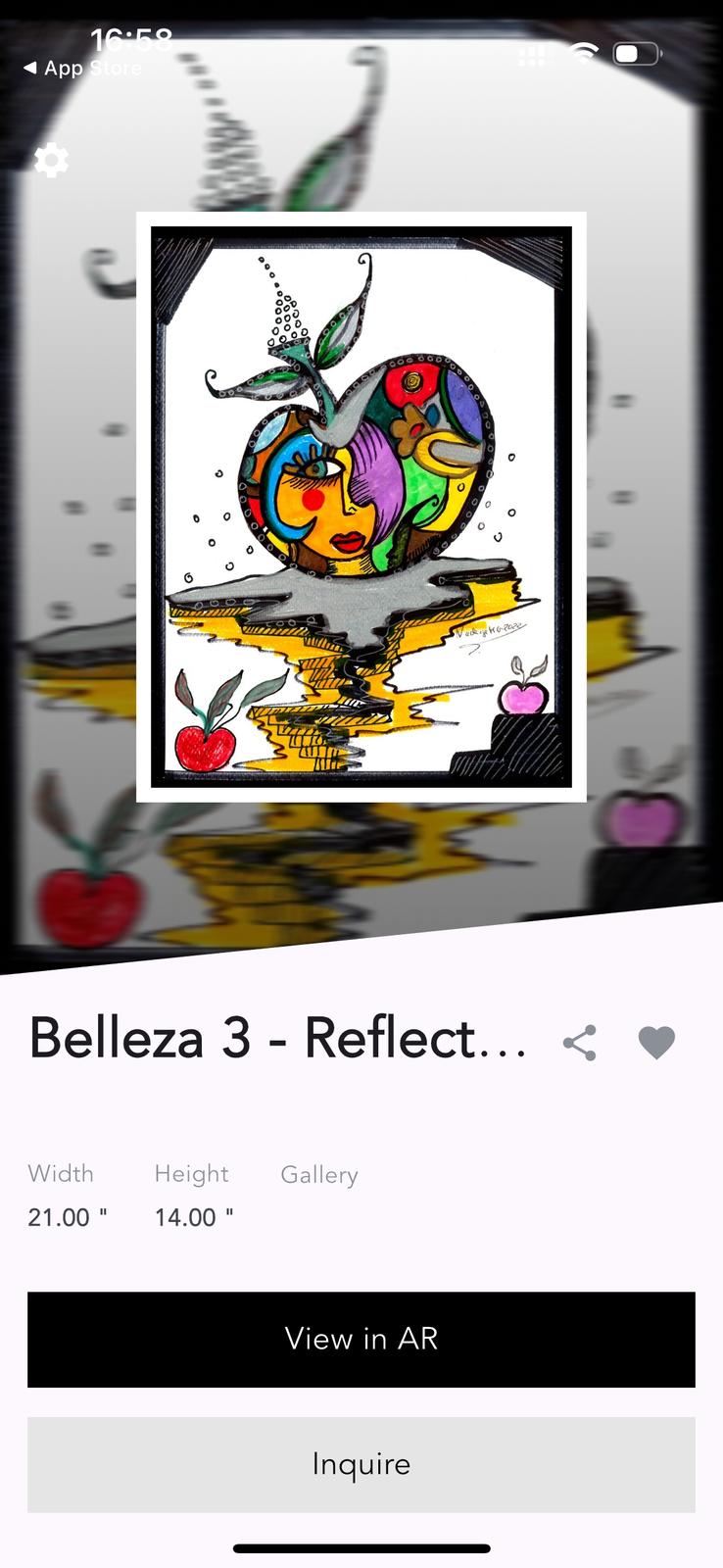
How to Use AR to Visualize Art on Your Wall
Here is a step-by-step guide based on the images and instructions you’ve provided, tailored for users of Artistaetherx5.com who want to use AR (Augmented Reality) to preview artwork on their walls using the ArtPlacer App:
🖼️ How to Use AR to Visualize Art on Your Wall
Powered by ArtPlacer on Artistaetherx5.com
1. Choose Your Artwork
📱 On Artistaetherx5.com, browse the artworks.
🖼️ When you find a piece you love (like “Belleza 3 - Reflect…”), click on the image to open its detail page.

2. Scroll Down and Tap "View with AR"
🔍 Scroll down the page.
👆 Tap the button labeled “View with AR” (as seen in the second image).
3. Install the ArtPlacer App

📲 You’ll be redirected to the App Store.
🛠️ Download and install the ArtPlacer App on your phone.
4. Revisit the Website
↩️ After installing the app, go back to Artistaetherx5.com.
📌 Select the same artwork and confirm the correct size (e.g., 21" x 14").
📲 Tap “View with AR” again.
5. Open in ArtPlacer
🔁 You may be taken to the App Store again.
✅ This time, tap “Open.”
✨ The ArtPlacer app will now load the artwork you selected with the correct size.
6. Visualize the Artwork on Your Wall

🖼️ You’ll see the artwork on your screen
📍 Point your phone at the wall where you want to preview the art.
📐 Confirm that the size and placement work for your space.
7. Troubleshooting Tip
⚠️ If the app opens but doesn't show your selected artwork:
Go back to the website.
Select the artwork and size again.
Tap “View with AR.”
Then “Open” in the App Store.
It should now open your selected art in AR view.
✅ That’s It! Explore & Enjoy!
🎨 Use the app to try out different artworks, move them around your wall, and find the perfect match for your space.



